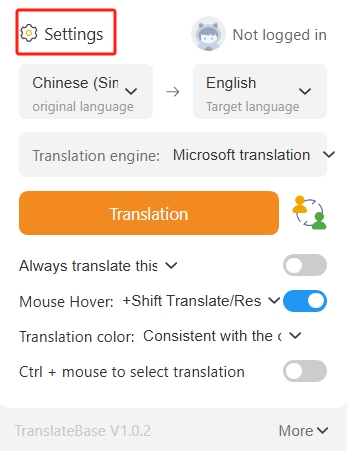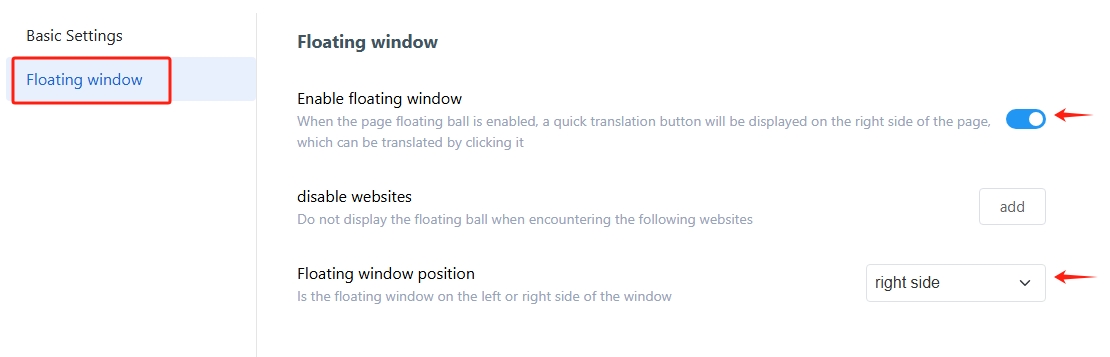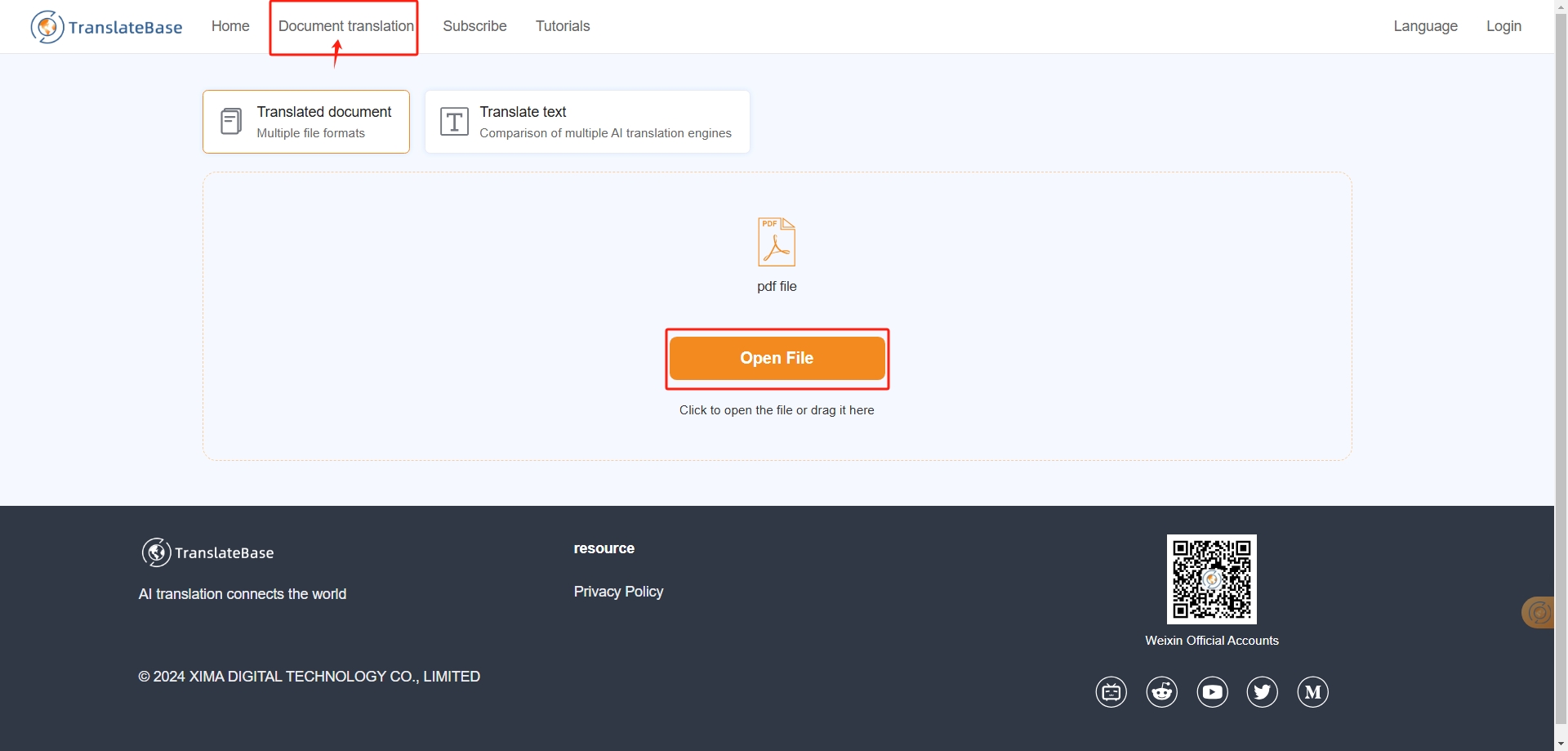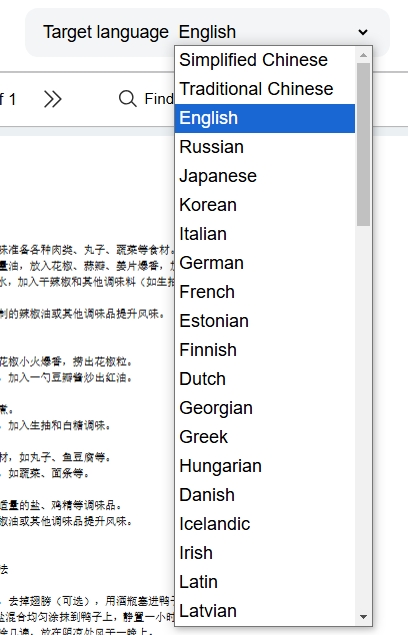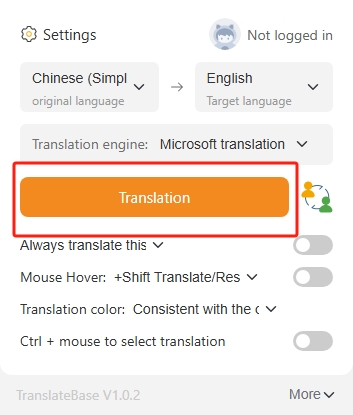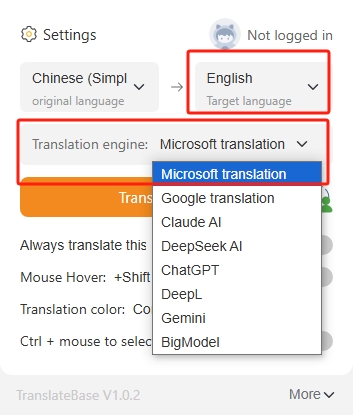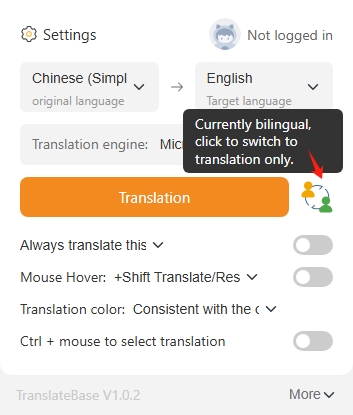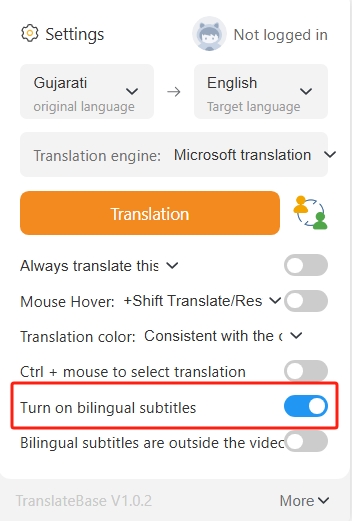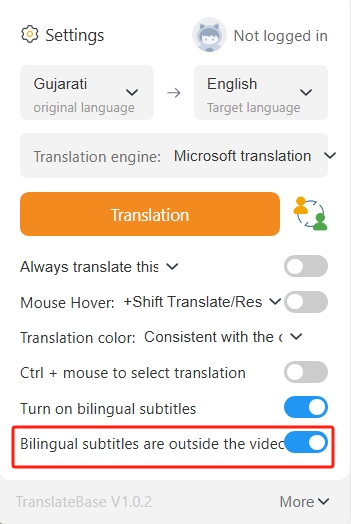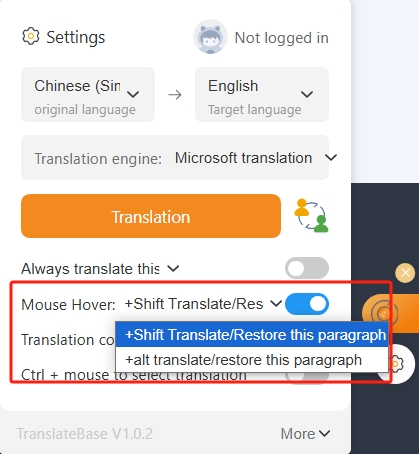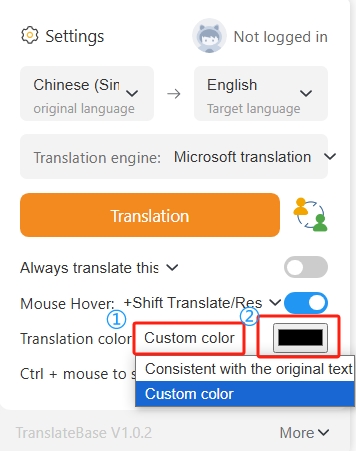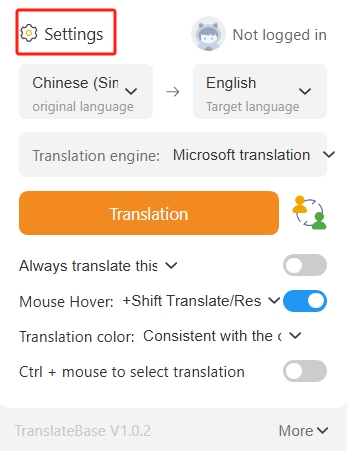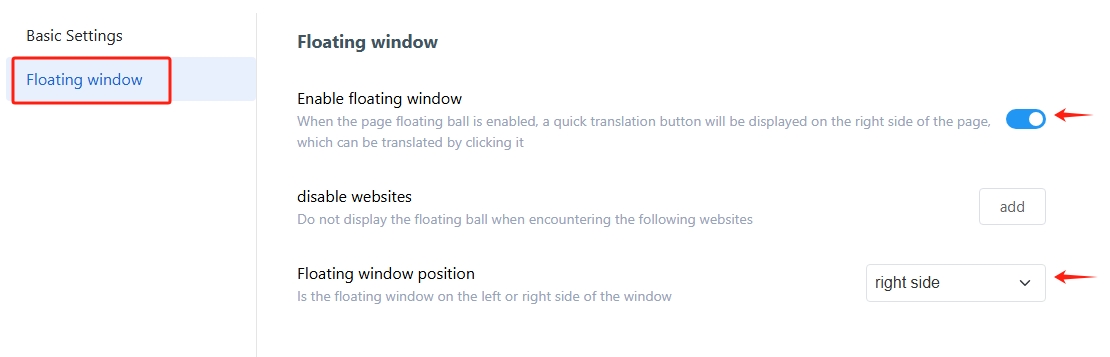# How to use
## Video tutorial
## Instruction
###
Text Translation
### Pdf Document Translation
* Click **"Document Translation"** in the menu, drag and drop the file you want to translate or click "Open File""
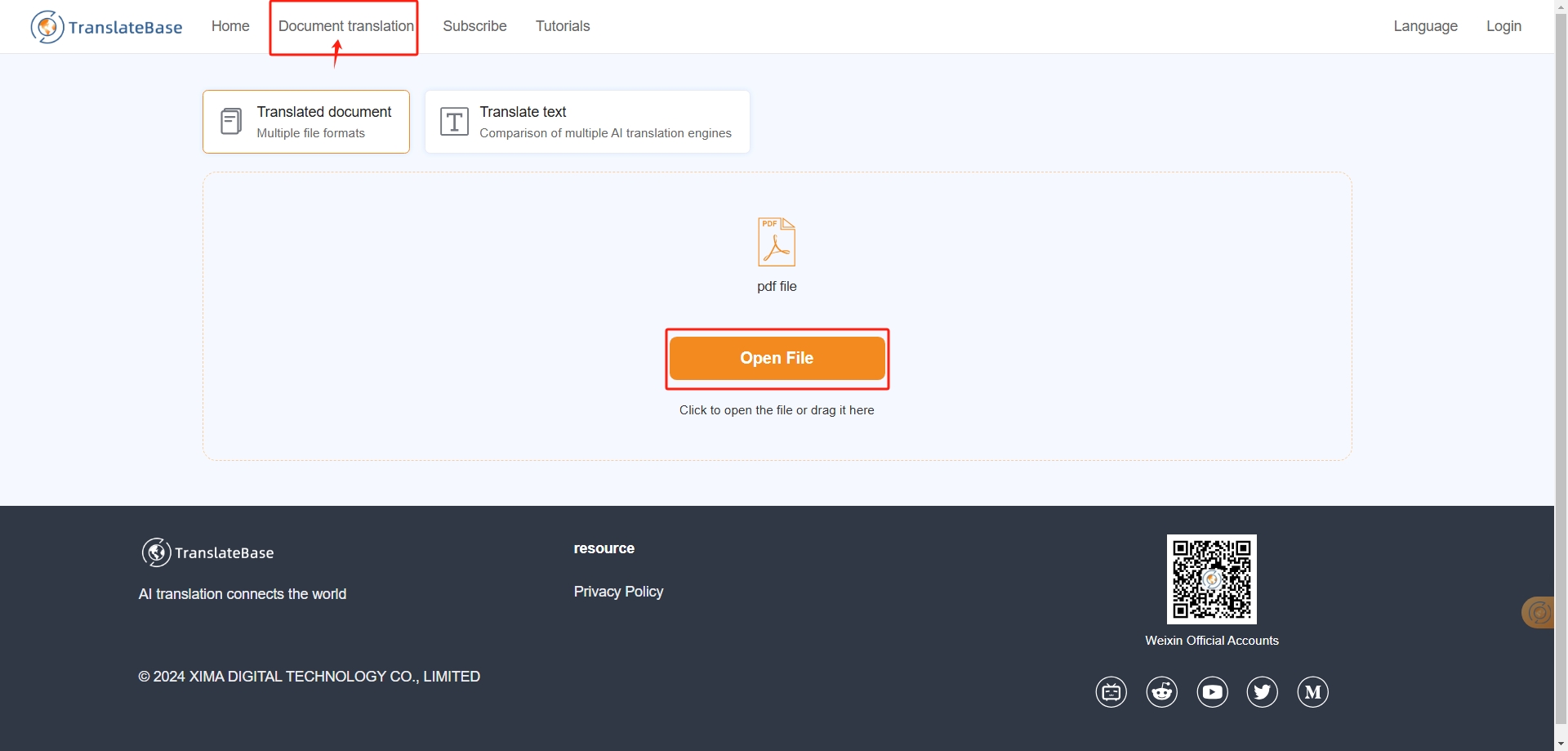
* Select the target language
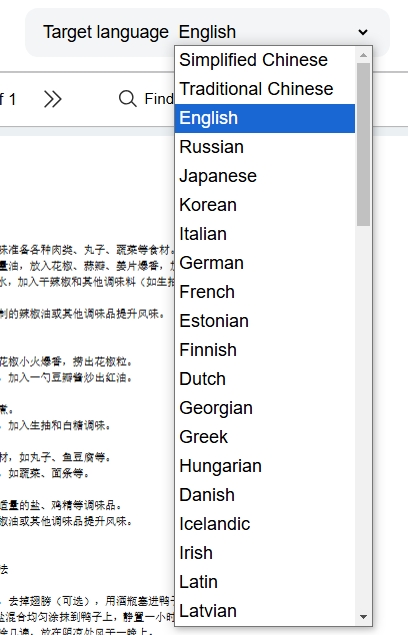
### How to use PDF Plus (paragraph-by-paragraph translation of complex documents) and PDF Answer function
→Click to view the full tutorial
### Bilingual Webpage Translation
* Click **the hover ball** or **“Translation” in the browser extension bar** to display the translation result in seconds.

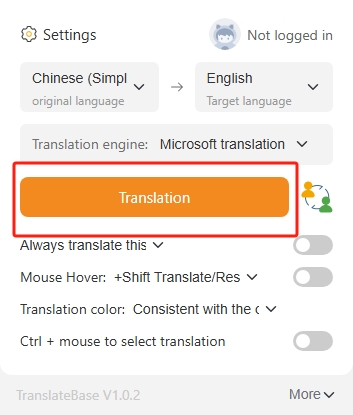
* **Freely switch** between the language you want to translate and the translation engine.
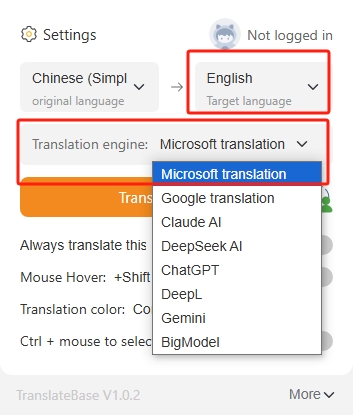
### Translation results show only the translation
* The translation results are displayed bilingual by default, and you can select **"Only show translation"** according to your needs.
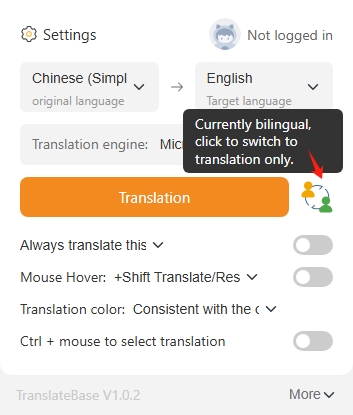
### Video Bilingual Subtitles
* Click **"Settings"** in the hover ball or browser extension bar to turn on bilingual subtitles.
* You can also choose between **different translation engines and languages.**
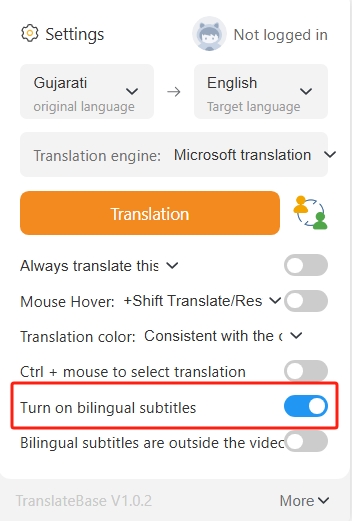
* You can turn on the **"Bilingual subtitles Show outside the video"**
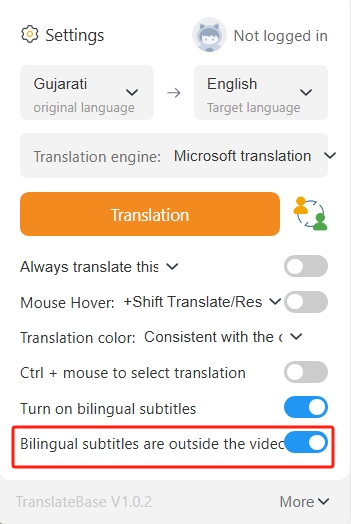
### Mouseover Translation
* Before using for the first time, you need to **turn on the "Mouse hover" function** in the Settings, and **set your favorite shortcut keys.**
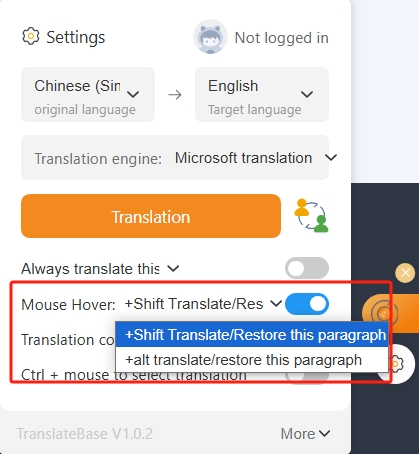
* When using, **hover the mouse** over the paragraph to be translated **and press the set shortcut key at the same time**, and the translation result of the corresponding paragraph will appear immediately.

### Other Personalized Functions
* In addition, we also have some personalization features for you to customize freely.
* You can click the browser plug-in to **modify the translated color**, use the color picker or adjust the color yourself, the default choice is the same as the original color, easy for you to browse.
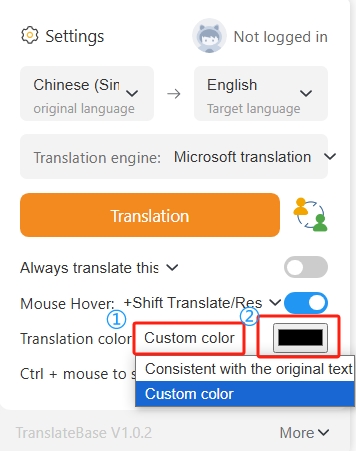
* The switch and position of **the Floating window** can be changed in the Settings.