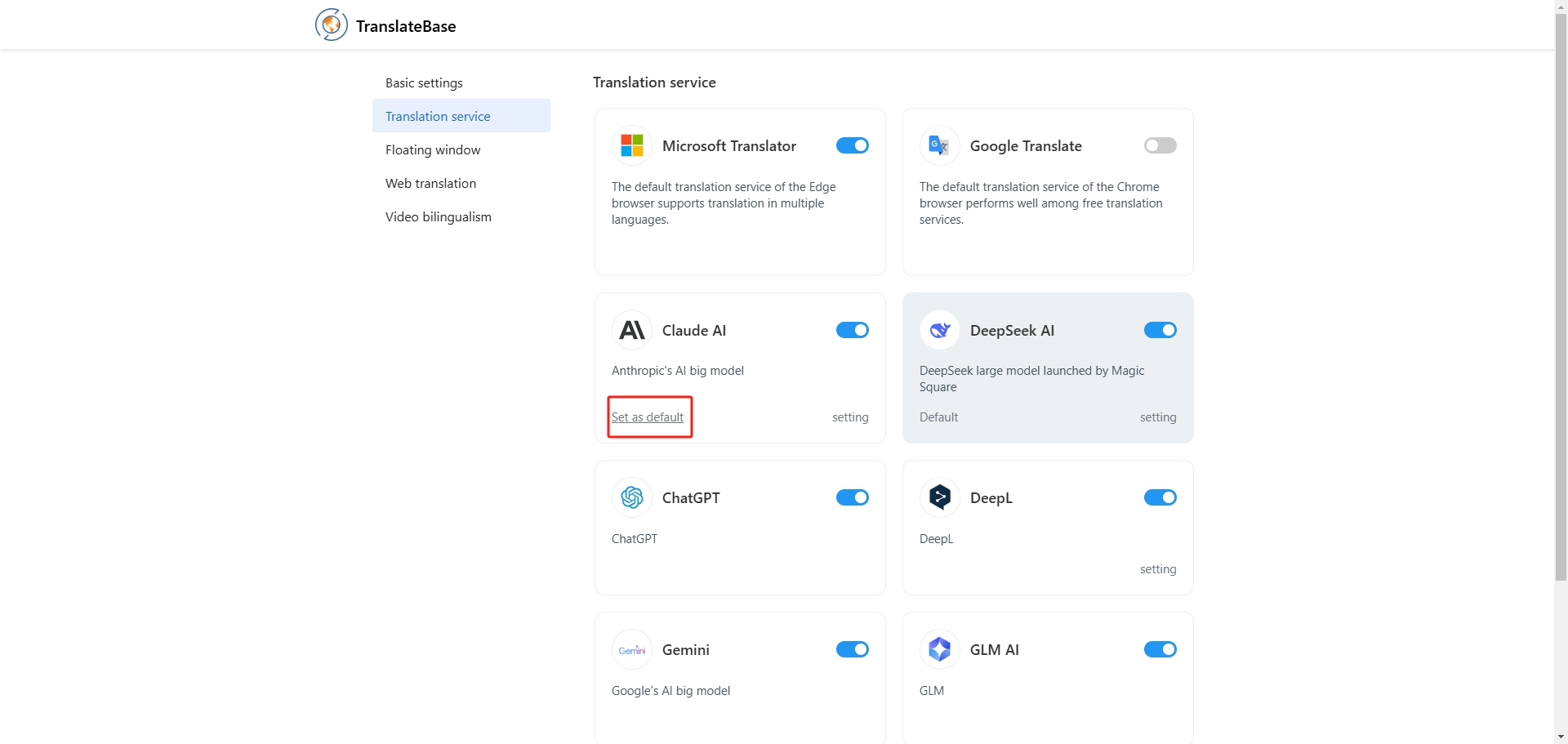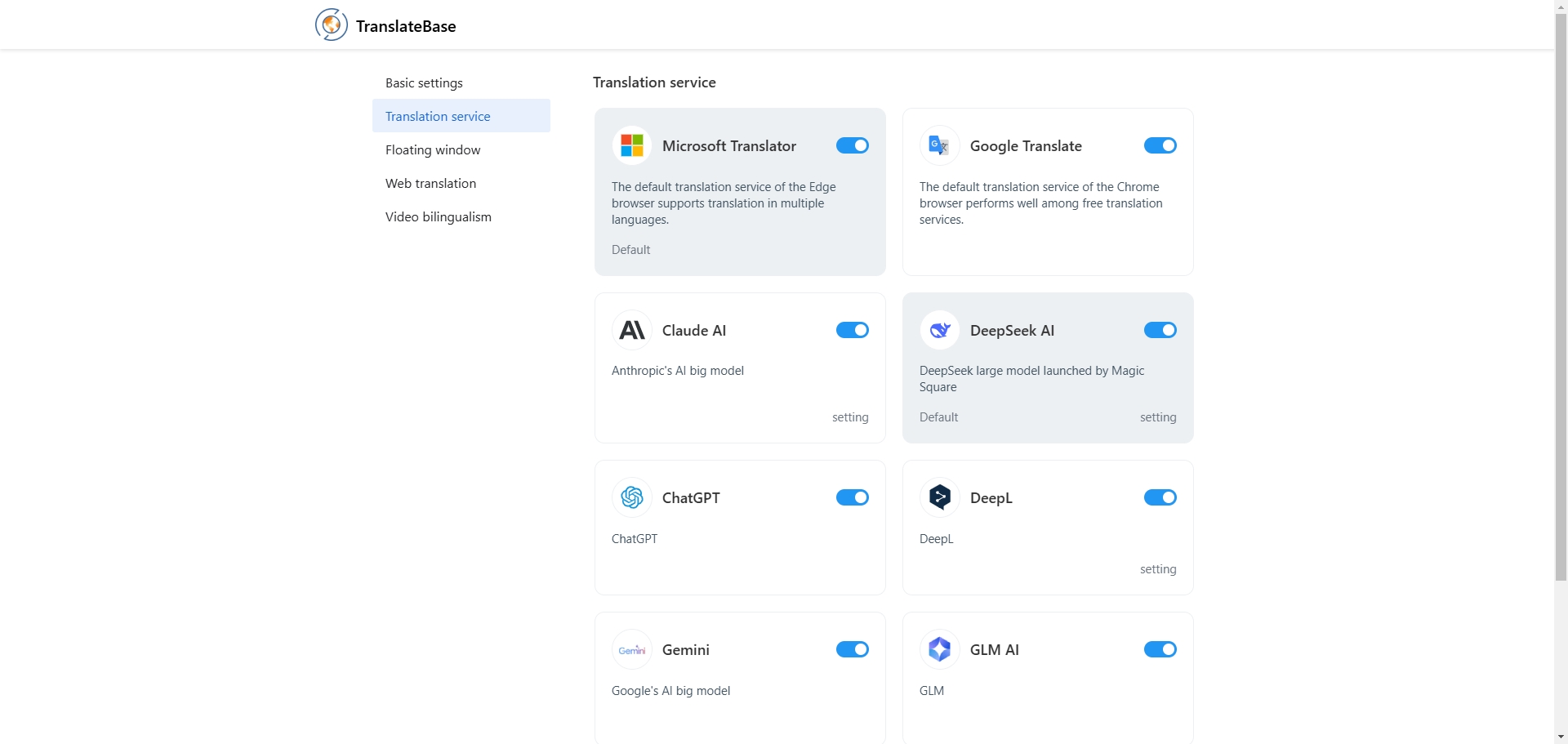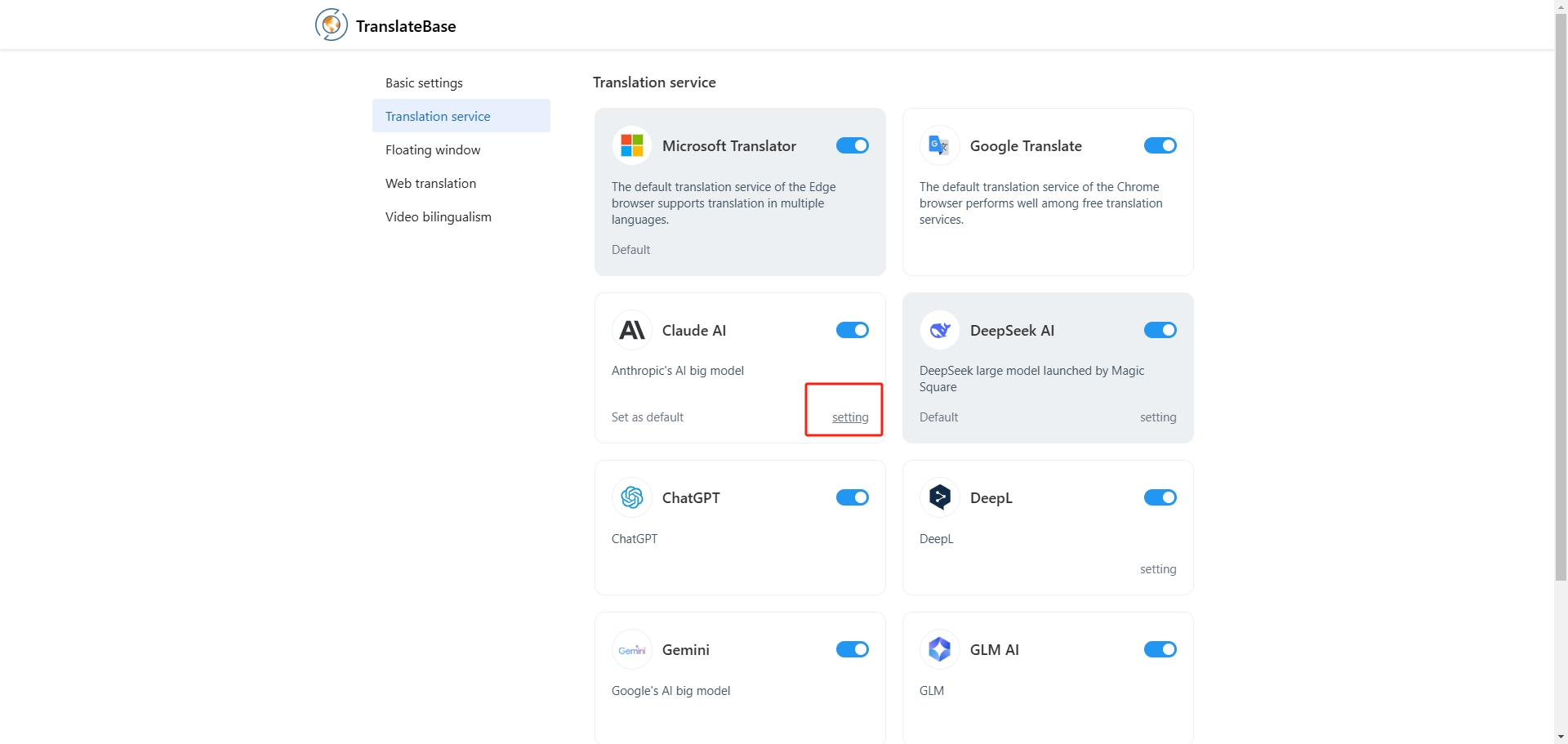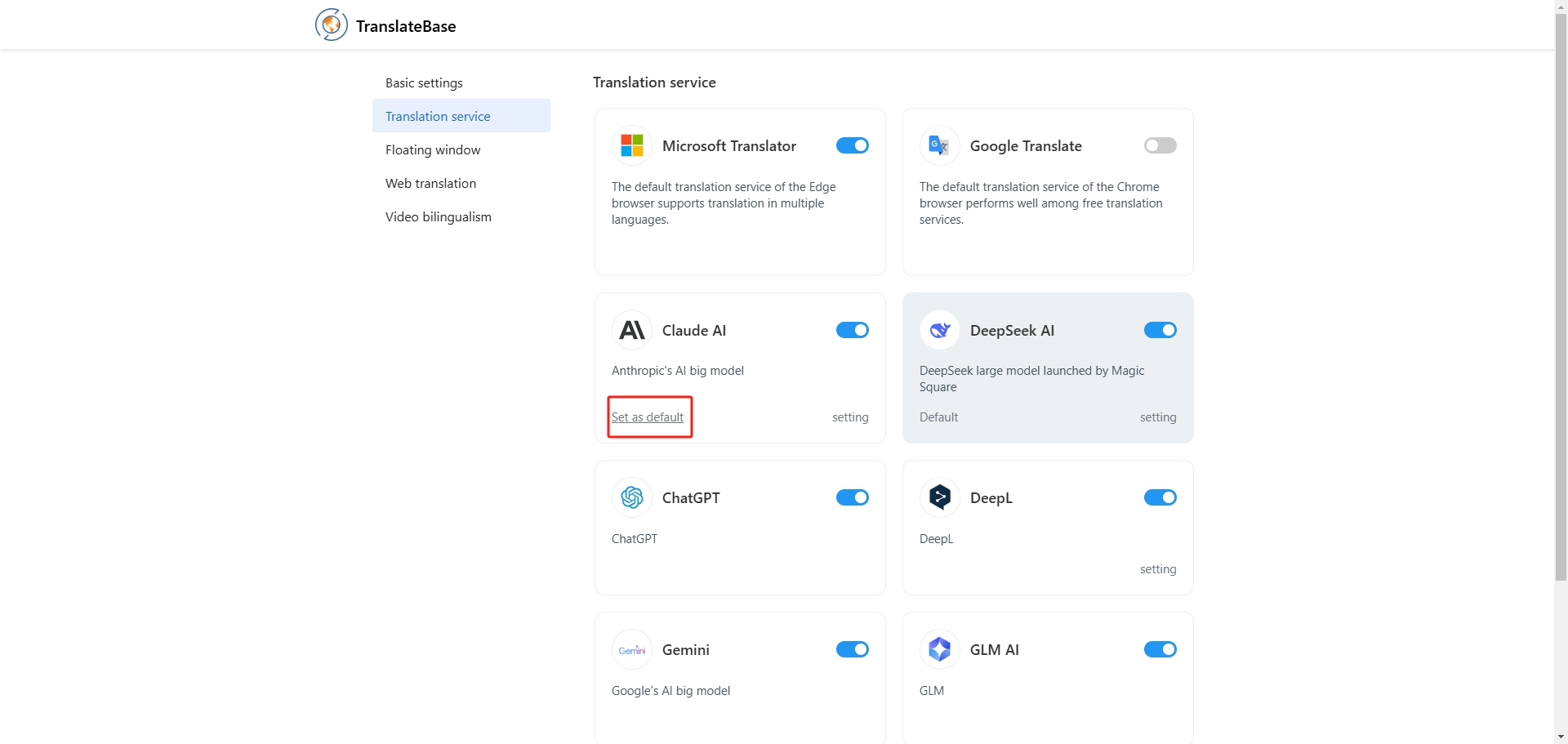# TranslateBase supports AI engine custom authKey
* Entering **the settings page** of TranslateBase, you can see these AI translation engines currently supported by TranslateBase.
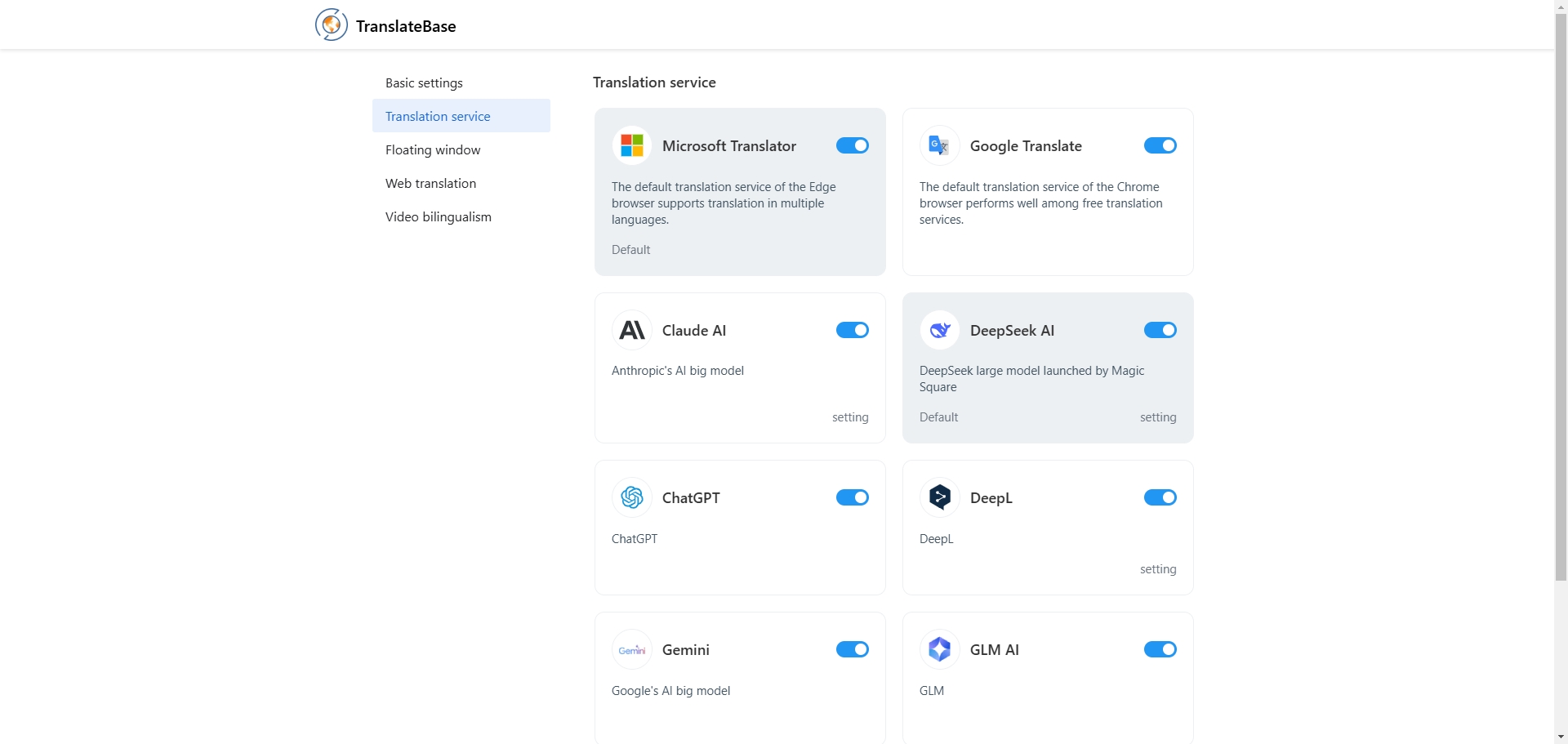
* You can use the AI engine service of TranslateBase directly, or you can **use your own AI account.** Select the corresponding AI engine and enter **the engine settings page.**
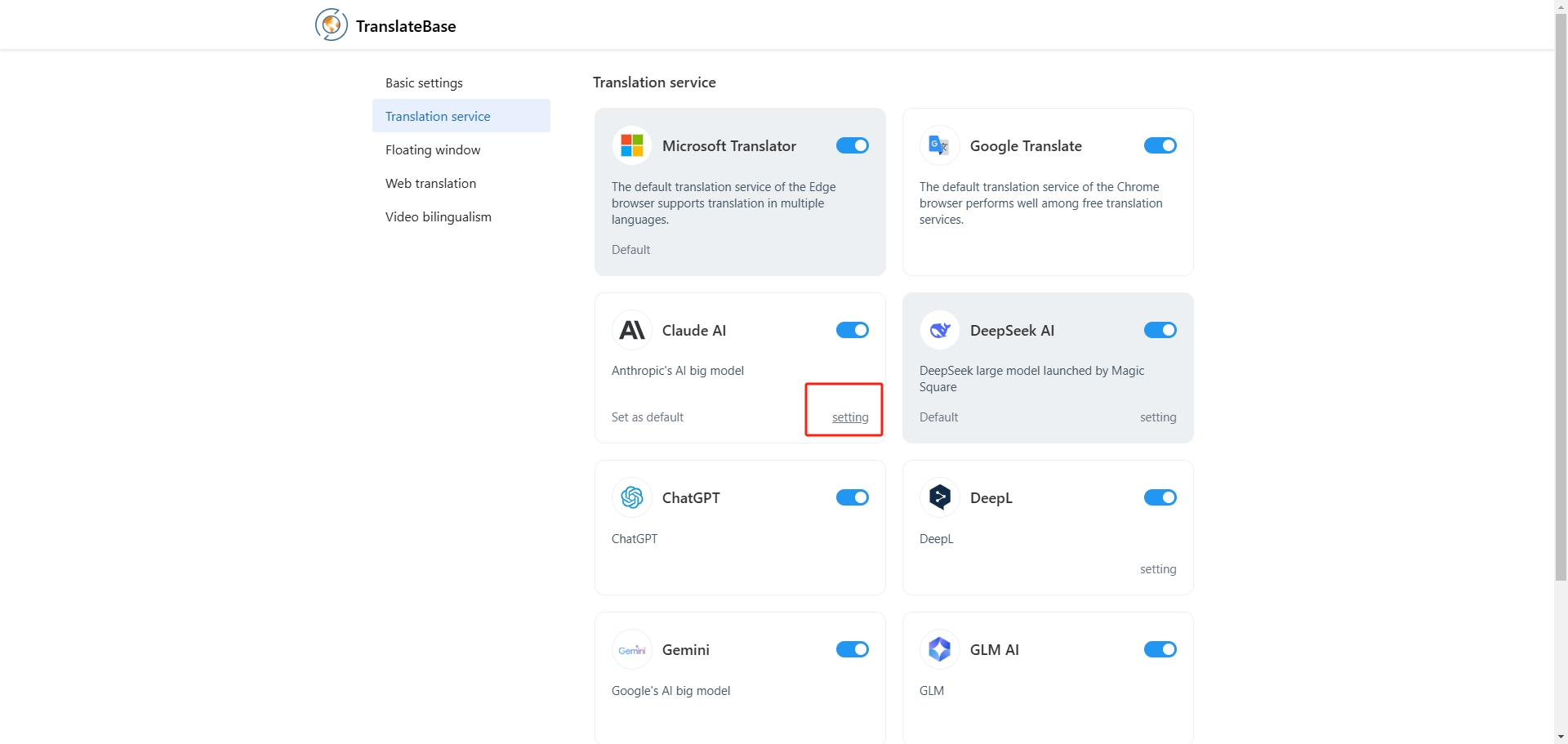
* Choose **‘Custom API Key’**, enter the key generated from your own AI account, and finally click **Test**, and the setting will be completed when **‘Debugging Succeeded’** is displayed!


* In addition, you can also **freely turn on or off** these AI translation engines, all of them are turned on by default.

* Set **your preferred AI engine as default**, and freely customise the translation plugin to enhance your experience!
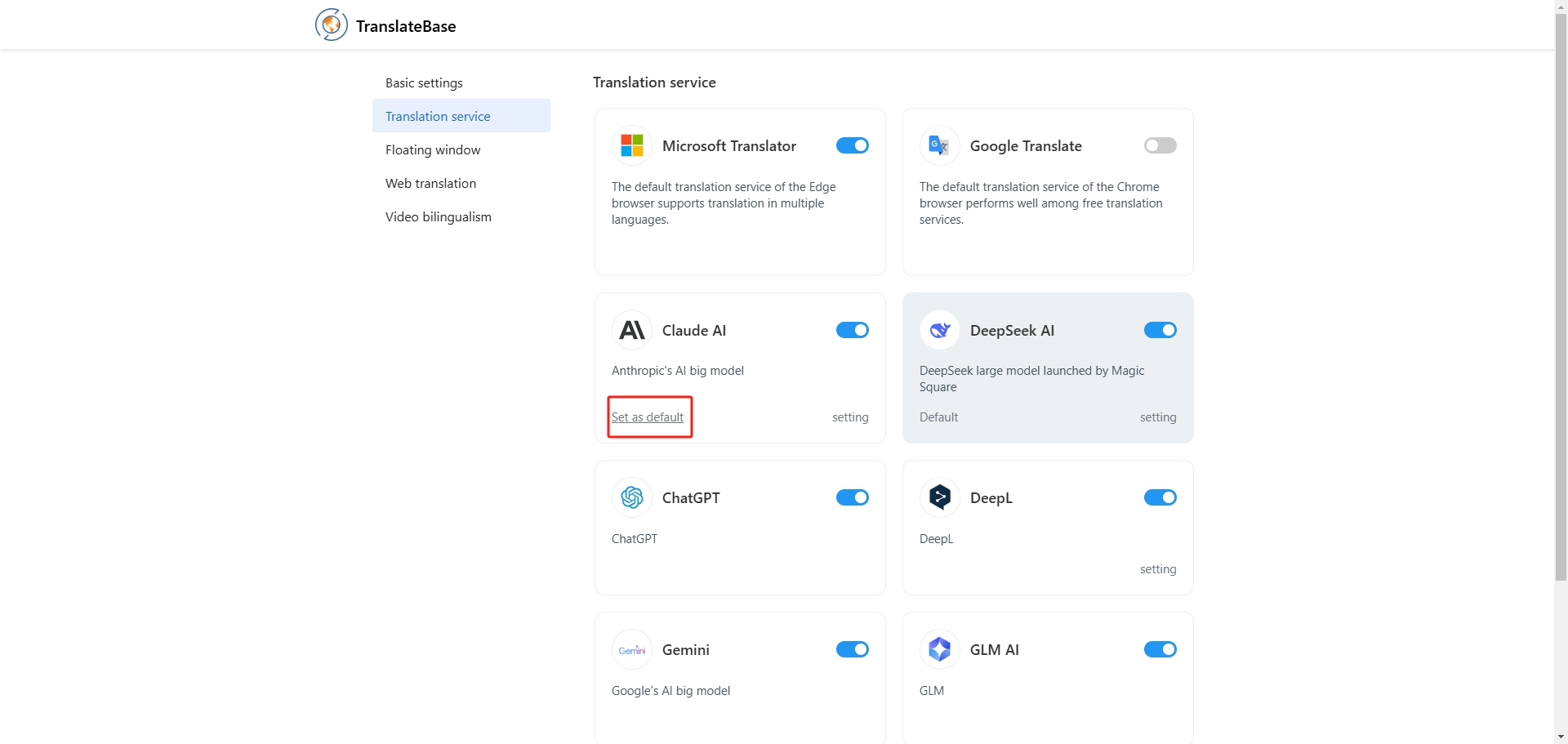
TranslateBase supports AI engine custom authKey
- Entering the settings page of TranslateBase, you can see these AI translation engines currently supported by TranslateBase.
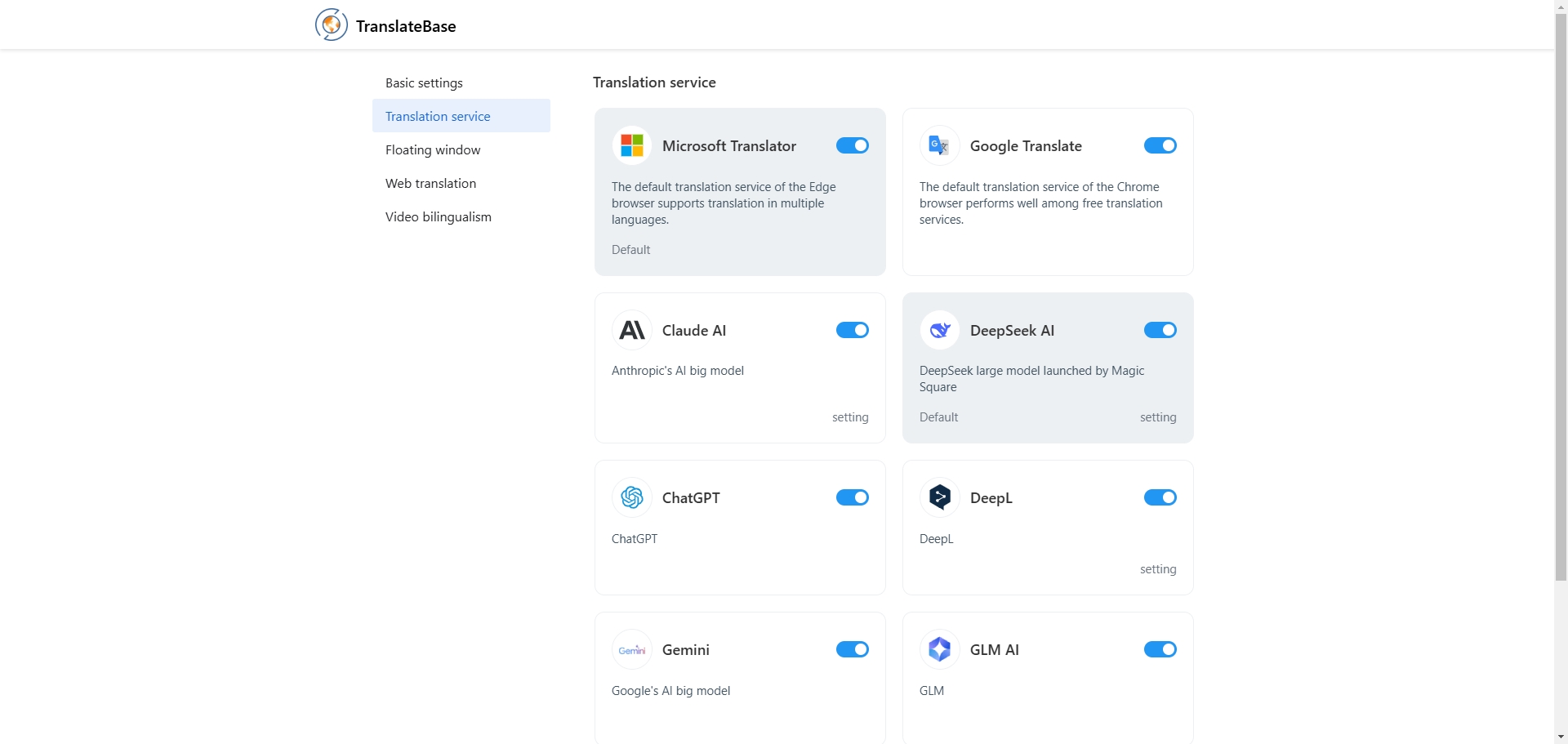
- You can use the AI engine service of TranslateBase directly, or you can use your own AI account. Select the corresponding AI engine and enter the engine settings page.
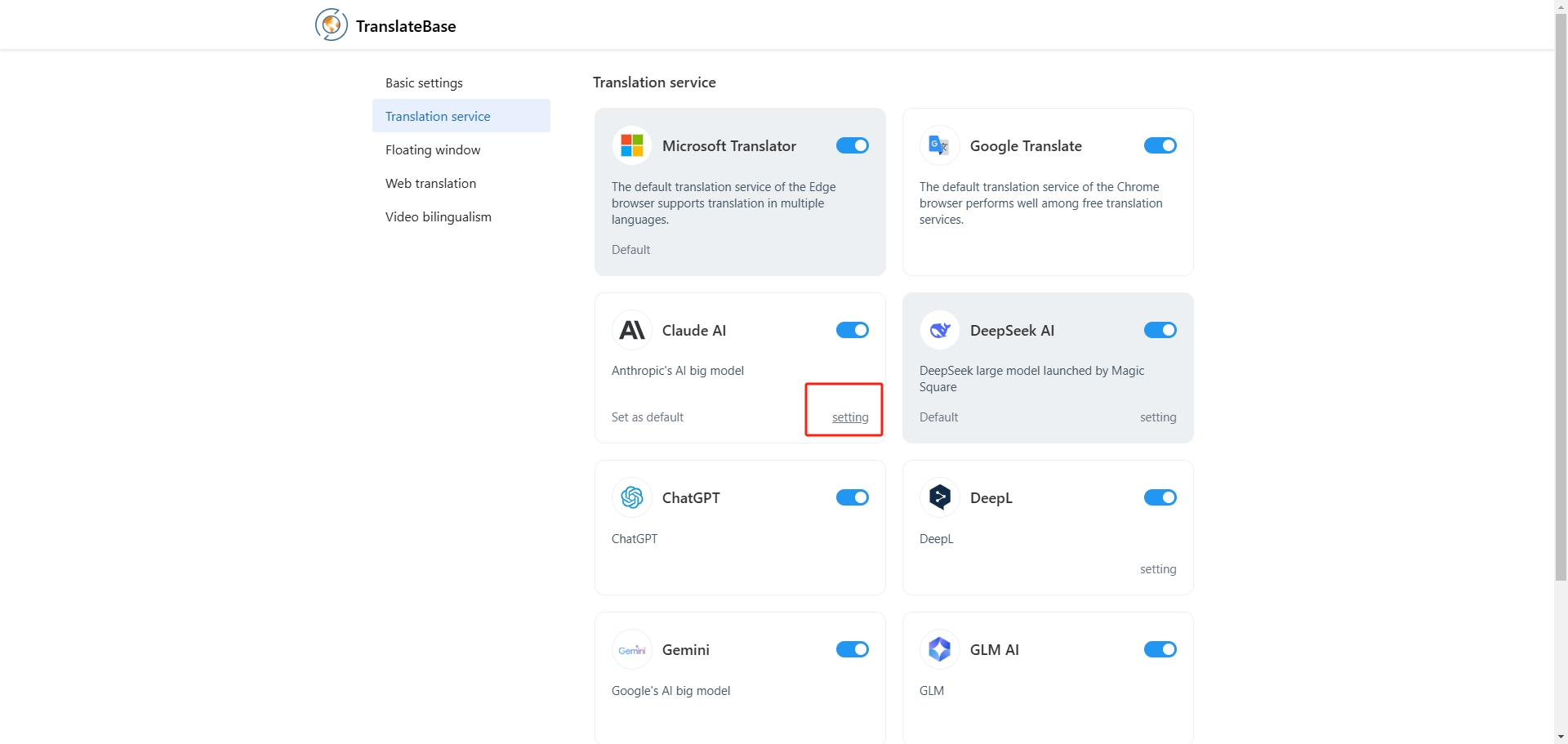
- Choose ‘Custom API Key’, enter the key generated from your own AI account, and finally click Test, and the setting will be completed when ‘Debugging Succeeded’ is displayed!


- In addition, you can also freely turn on or off these AI translation engines, all of them are turned on by default.

- Set your preferred AI engine as default, and freely customise the translation plugin to enhance your experience!